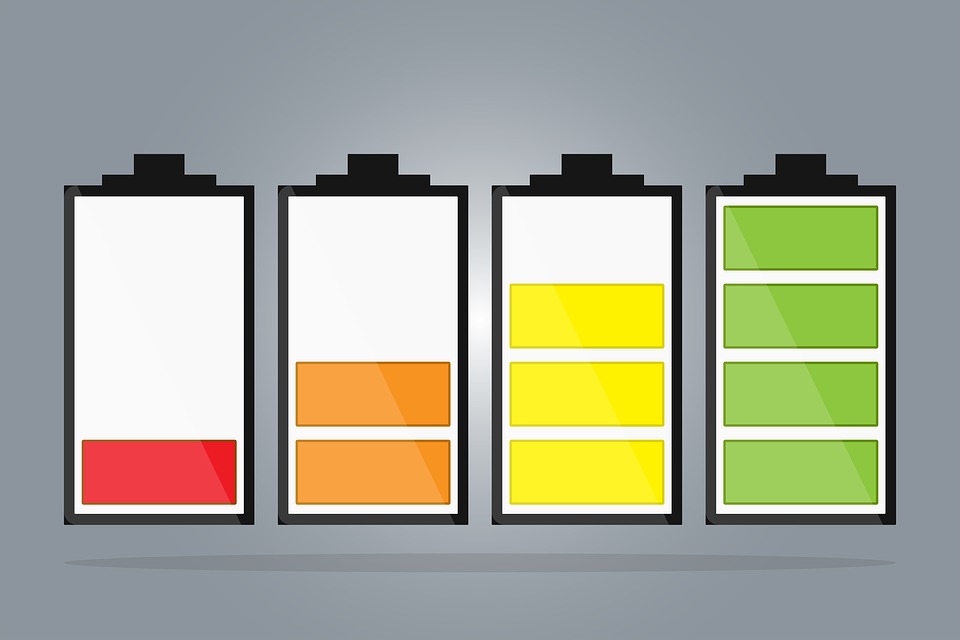Have you noticed that your iPhone is running out of battery sooner and sooner each day? If so, it might be annoying for you! A long-lasting phone battery is best if you want your handset to last longer with fewer glitches. If this hence, you can save power and improve your iPhone battery life with a few simple ideas that you can consider right now. If you want to earn some bucks, then you can sell your mobile phone or iphone to some recycling website.
15 Ways to Improve Your iPhone Battery Life:
Here are some useful tips you can follow to increase the life of your iPhone’s battery. Don’t miss the last one!
1. Enable Airplane Mode When You Don’t Need to Use Your Phone:
Yes, if you are in a meeting or traveling, then it is a good idea to switch to airplane mode. It will help you save power and prolong your batter timing.
To turn it ON, simply launch Settings App and then choose Airplane mode to enable it.
2. Turn Off Wireless Apps:
Did you know wireless apps such as Bluetooth and Wi-Fi consume the battery? Yes, you should turn them off if you want to extend the life of your iPhone battery by several hours.
3. Change the Dynamic Backgrounds:
No doubt, dynamic backgrounds look cool but in fact, they are eating into your valuable iPhone’s battery life. So, disable this motion feature and choose a normal picture for your lock and home screen.
To get rid of dynamic backgrounds, launch Settings and go to Wallpapers. Then, simply choose a simple image stored in your phone’s gallery.
4. Disable Animations:
If you want your iPhone battery will serve you for longer then you should choose “Reduce Motion” Option to disable all animations.
To do this, Open Settings App, then General, tap on Accessibility and then select Reduce Motion to turn it ON.
5. Turn On Auto-Brightness:
Increased screen brightness eats up the life of your iPhone’s battery. So, if you want to save power then you should turn on auto-brightness. To enable it, go to Settings App, then choose Display & Brightness, and then push the Auto-Brightness Option to turn it ON.
6. Disable Location Services:
There are many apps that use your location to provide their services but they drain battery power. This is why you should turn off location services to make your phone’s battery long lasting.
To do this, just open Settings App, then Privacy, and tap on Location Services and then push the button to the left to switch it OFF.
7. No More Automatic Apps Update:
If you want to enjoy a long-lasting battery, you should disable automatic app downloads. Yes, try this trick, it will save power and prolong the life of your iPhone’s battery.
To turn off auto-downloads, simply tap on Settings App, then choose “iTunes & App Store” and select “Updates to turn it off.
8. Turn ON Low Power Mode:
Yes, this is the easiest thing to do if you want to gain some extra hours of battery life from your iPhone. To turn ON low power mode, Open Settings App, then tap on Battery and then turn on Low Power Mode.
9. Turn Off Cellular Data:
You all know that 3G and 4G connections require more power to offer faster data speeds and higher-quality calls on the internet. So, if you want to save energy and improve your phone’s battery life, you should Turn off Cellular Data when you don’t use it.
To disable this option, Go to Settings App, then tap on Cellular and then push the Cellular Data button to the left to switch it OFF.
10. Enable Auto-Lock Option:
By enabling auto-lock, you can set your iPhone to automatically go to sleep after a specific amount of time. If it sleeps as soon as possible, the less energy will be used to run the screen or other app services. So, you should enable this option to extend the battery timing of your iPhone.
To do this, Launch Settings App, then tap on Display &Brightness and then choose Auto-Lock. Select any option according to your preference (the shorter, the better).
11. Fetch Email Less Often:
If you need to check emails every few hours, this is a tip for you! By checking emails frequently, you can drain your iPhone’s battery. So, you can set your iPhone to check your email accounts less often to extend the battery life. To change the fetch email settings, go to Settings App, then Email, and then choose Accounts, and then tap on Fetch New Data. Choose any one option according to your preference, hence keep in mind that the longer between checks will save more power.
12. Switch Air Drop OFF:
As many AirDrop features use Bluetooth or Wi-Fi, the more you use them, the more phone’s battery you will drain. So, to save power, keep AirDrop turned off if you are not using it.
To switch it off, just swipe up from the bottom of the screen and open Control Center, then tap on Air Drop and select Receiving off.
13. Disable Automatic Photo Uploads to i-Cloud:
Did you know when you upload data to iCloud account, you are running down your phone’s battery? Yes, you should ensure that your photo apps could not automatically upload your images to your iCloud account. It will take a lot of time and eat up your phone’s battery.
To disable automatic photo uploads, Go to Settings App, tap on Photos & Camera, and then choose i Cloud Photo Library to turn off automatic upload option.
14. Get a New Battery:
If you are finding the charge really slow on your iPhone battery, you may consider buying a new battery. This can offer your iPhone a new life. If you decide to this, please be sure you use iPhone genuine battery replacement when you are looking at iPhone repair online.
15. Sell Your iPhone:
If you are unable to improve your iPhone’ battery life using the above-mentioned ways, then you should consider selling your handset. Yes, by selling your iPhone to one of the most reputable phone recycle compare websites, you can make the most money in return. You can use this money to buy a new latest version of iPhone that you love these days.
Read More:
- Top 10 Vital Tip for High Quality Education App Development
- Tech News: Here is The Real Story Behind all the Rumours About the Upcoming iPad Pro 2018 & iOS 12?
- Mobile App Development: Behind the Scenes